|
|
|
…How to make two rooms and join them up in UNREALED…
Before you use this tutorial you need to know the basic of UnrealED like what the icons are and the views go through unrealed and just spend ten or five mins just wondering around unrealed it helps a lot to know the icons etc.
Open UnrealED goto ![]() (textures) in the top right hand of the screen.
(textures) in the top right hand of the screen.
Once you have selected the textures option go down to the bottom right of the screen and left click ![]() (load). A screen should come up
(load). A screen should come up 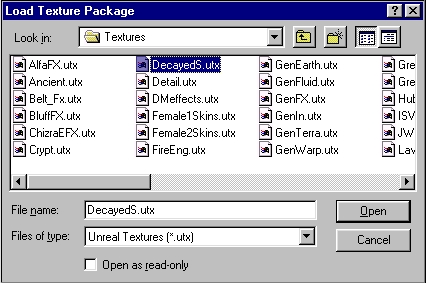 (called load texture package). Chose DecayedS.utx then click open lots of textures should come up.
(called load texture package). Chose DecayedS.utx then click open lots of textures should come up.
Now goto the left hand of the screen right click on the ![]() (cube). Then goto
(cube). Then goto 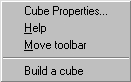 (cube properties).
(cube properties).
(Build a cube menu should come up) 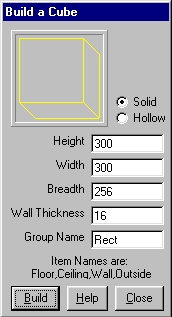 change the height to 300 and the width to 300. Then click build. You should end up with a cube figure, click on a red LINE of the cube, so it goes a brighter colour. Now chose a texture for example Abasic4 now goto the top left of UnrealED and goto Brush (up near the file menu then go along to brush) now click on brush and click on Subtract (or) hold CRTL and press S. Now you have your first room.
change the height to 300 and the width to 300. Then click build. You should end up with a cube figure, click on a red LINE of the cube, so it goes a brighter colour. Now chose a texture for example Abasic4 now goto the top left of UnrealED and goto Brush (up near the file menu then go along to brush) now click on brush and click on Subtract (or) hold CRTL and press S. Now you have your first room.
Now for your second, click on the red cube again (click on one of the red cube lines again so its highlighted). Hold CTRL and hold right click and drag the red cube mesh to your left side (about 3 cm apart in real life). Press CTRL S again and you should have your second cube on your screen.
Now right click on the cube in the menu bar on the left side of the screen. Goto cube properties again and change the height to 150 and Breadth to 150 and the Width to well it all depends on how long you want it to be (I put mine 200).
Now after you make the breadth put the corridor in between the two cubes. (You can change where the corridor is placed by going to the Map X Z view and move the corridor downwards) make sure it over laps with both cubes NOT to much so it goes all the way through only so it goes through one side of each cube.
(You can hold CTRL and use right click or left click to move your cube).
Now goto brush again and click intersect (or) press CTRL N then press CTRL S or goto brush then subtract now your two rooms are joined.
Now you CAN'T play yet you anxious fiend :oP
Now for some light right click on one of the walls and select add light here, left click on the light icon once it comes up in the Dynamic Lighting View it should go to a greenish colour, then right click on it. A option menu should come up click light properties click once on it then a option should come up then goto lighting then more options should come up go down to volume brightness change it to 150 or so, (this determines the brightness of the light). Close light properties goto the second room and put another light there with the some brightness. After you do that goto options (next to file etc in top left corner) then goto rebuild or press F8 click on rebuild geometry and make sure Auto BSP is ticked. Then close the rebuilder. And now you have light.
Oh now you think you can play BUT you need a starting place. Goto classes in the top right corner next to Browse then after classes goto Navigation Point and left click once. (But if it doesn't open to more options from navigation point then right click on it and, then goto create new class below navigation point another option should come up then click create this new actor class) then left click on playerstart once. Now goto the Dynamic Lighting view and goto one of the floors right click on it and select Add Player Start Here.
A joystick icon should come up. Now goto file and save your map (name it whatever you like). Close UnrealED and start up UnreaL, goto game Botmatch and select the game type as coop (NOT deathmatch) then select your map then goto start game.
There you go your very own map. :o)-
Here is a reference I made this map have a play at it
…(its only 191k)...
My email is
PTEB_Clan@hotmail.com if u want to ask anything about these...If you have icq my number is 77902167.
ã
PTEB